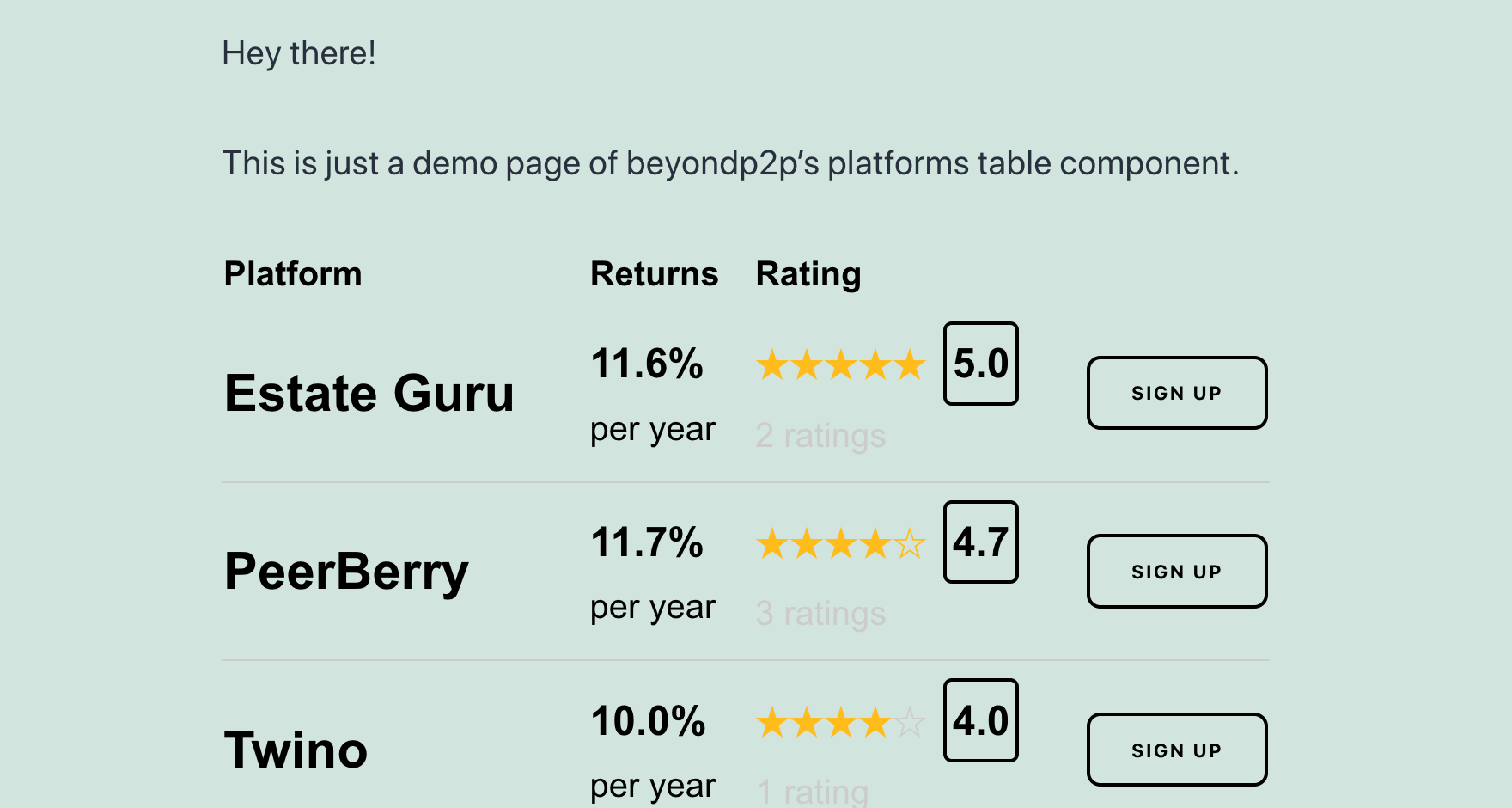Components
Platforms Table
Supercharge your web with the p2p lending platforms ranking. Show your visitors a table of the strongest p2p lending platforms of the market.
Fully responsive. Ever up-to-date. Conversion optimized.
Setup
Sign up
First of all, make sure you sign up with your E-Mail address. We will send you then your credentials (please keep them securely):
- Username (this is just your E-Mail address)
- Password
- API Token
Currently, we will also include in the sign up email an ID for your platforms table component. This table-ID you need to use in order that we can match the traffic to your website.
Option A: Embed manually
The components are distributed as standalone javascript code. The should be embedded via our Content Delivery Network (CDN).
So just embed this two lines of code where ever you want to place the component on your page, blog or app. And you should be good to go:
<beyondp2p-platforms-table tableid="36ca6481-9863-48d1-89b9-65ff3bc17b86"></beyondp2p-platforms-table> <script src='https://cdn.beyondp2p.com/components/platforms-table/bundle.js' async></script>
⚠️ note: you must replace the "tableid" attribute with the the table-ID that we send you in the sign up email. Otherwise we will not be able to match the traffic originating from your source to your sub-publisher account.
Pro Tip: However, if you just want to test the component on your page. You can anyway just copy that code. It should then embed a demo component. Potential conversions would then attributed to us directly. So please do make sure to sign up and add your table-ID!
Option B: Embed via wordpress plugin
To make things as easy as possible, you can also just install our wordpress plugin to your blog. The plugin will take care of all the plumbing together of the component.
First, 💾 download the wordpress plugin. The plugin is self-hosted on our servers. You will not find it in the central wordpress plugin directory.
Next, you just have to manually upload the plugin via the wordpress admin . All steps are explained in detail the documentation being linked.
After installation, please activate your plugin.
Now, edit the article or page where you want to embed the component. You just have to use the following shortcode:
[beyondp2p-platforms-table tableid="36ca6481-9863-48d1-89b9-65ff3bc17b86"]
That should look like this;
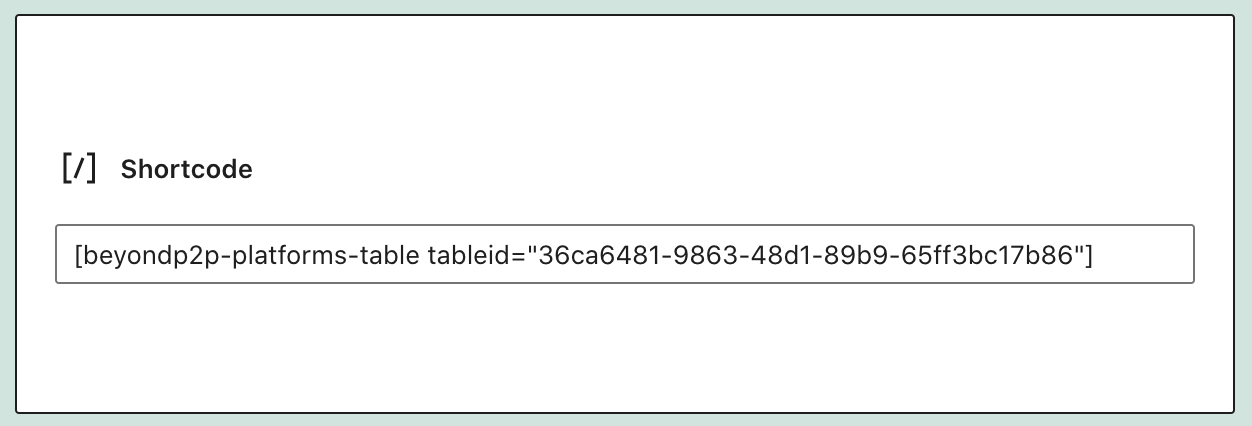
⚠️ note: you must replace the "tableid" attribute with the the table-ID that we send you in the sign up email. Otherwise we will not be able to match the traffic originating from your source to your sub-publisher account.
A last word on plugin updates. The plugin should be able to run semi-automatic updates. So a manual reinstall for plugin updates is not necessary.